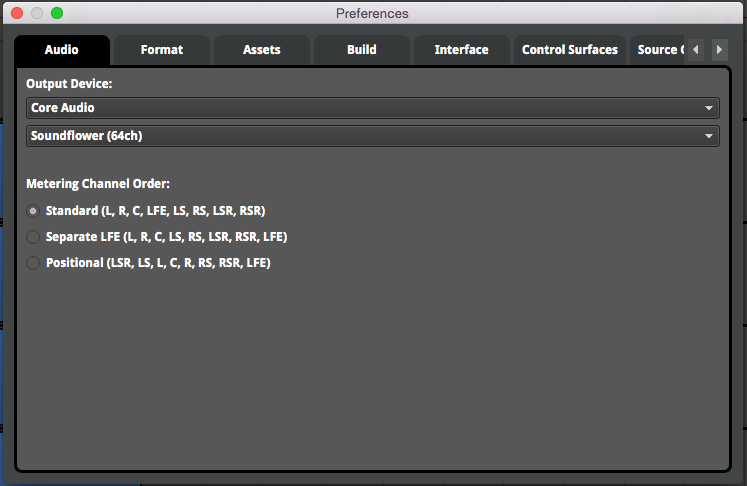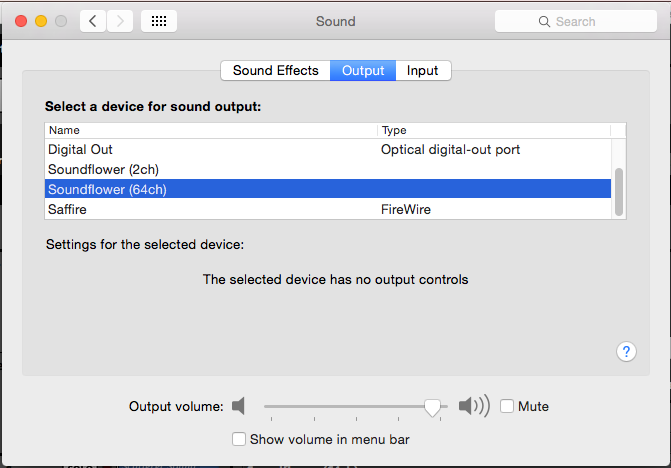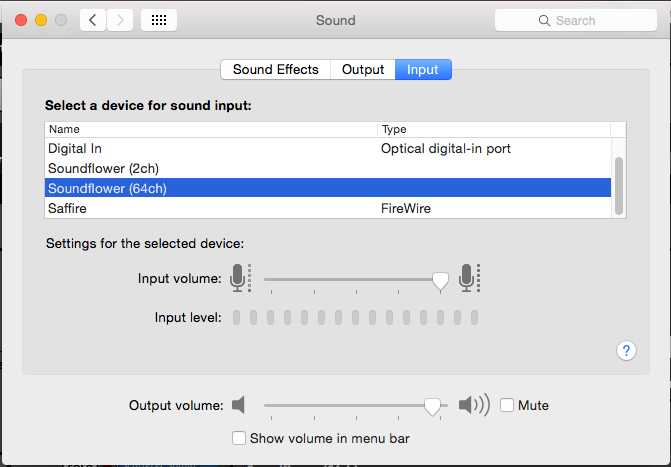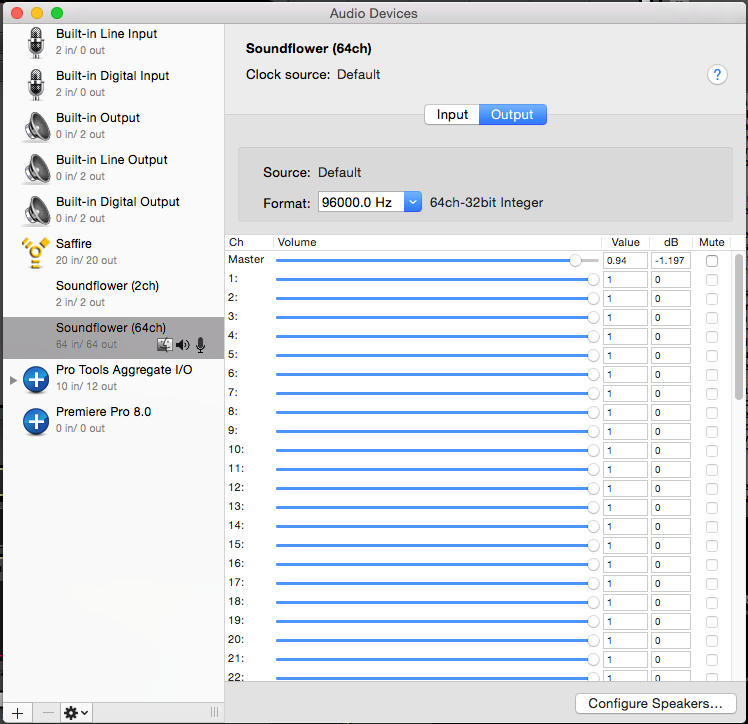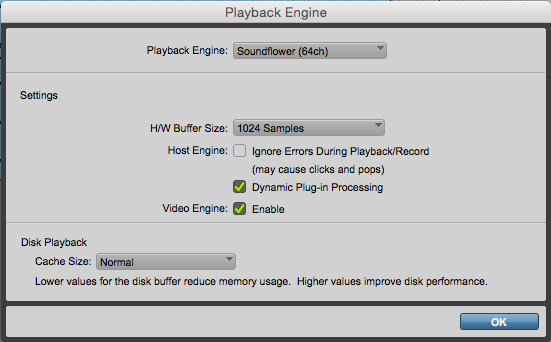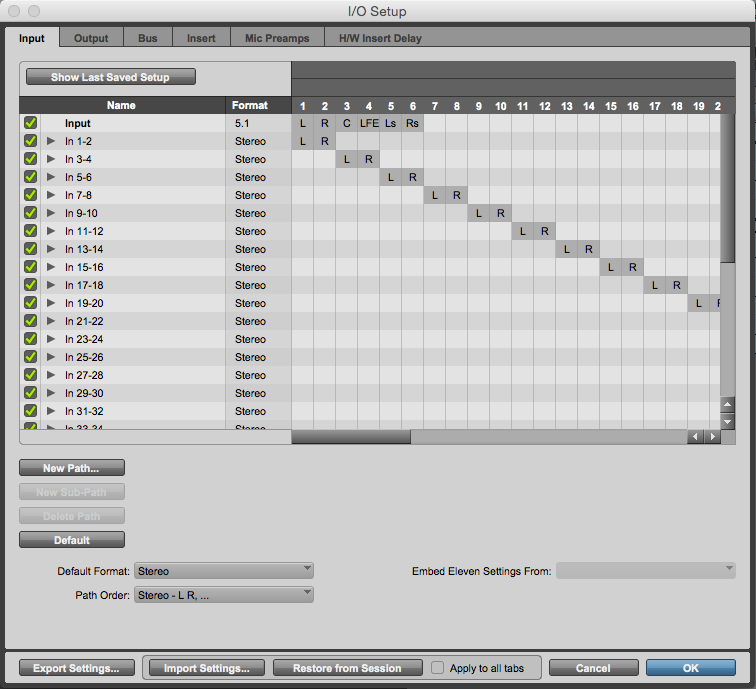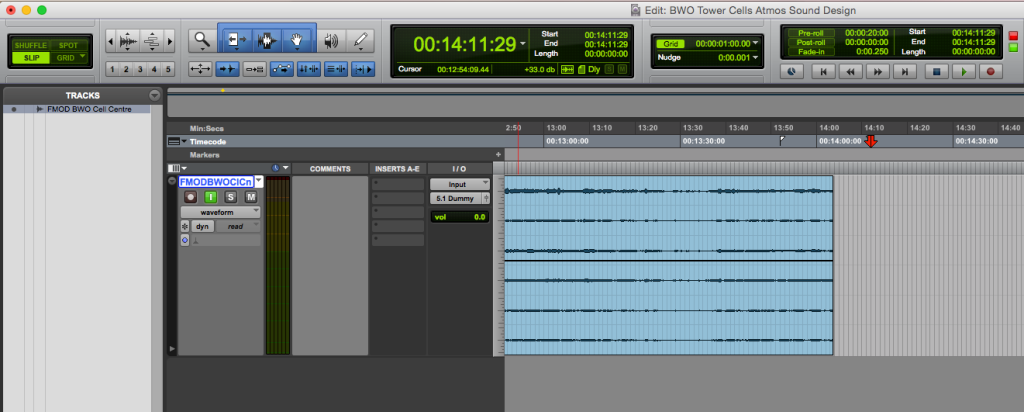FMOD Studio is a fantastic audio middleware tool for game audio folk. It has some great features that really makes it a different beast to a typical DAW. I wanted to use FMOD’s features in a non-typical way to create an ambience using FMOD’s randomisation features, so I used Soundflower to route its audio output into Pro Tools. FMOD is not really built for this task, so there isn’t an easy way to directly export audio outputs in the way I wanted, so the below screenshots might help with setting this up for other people (or myself in case I forget in the future).